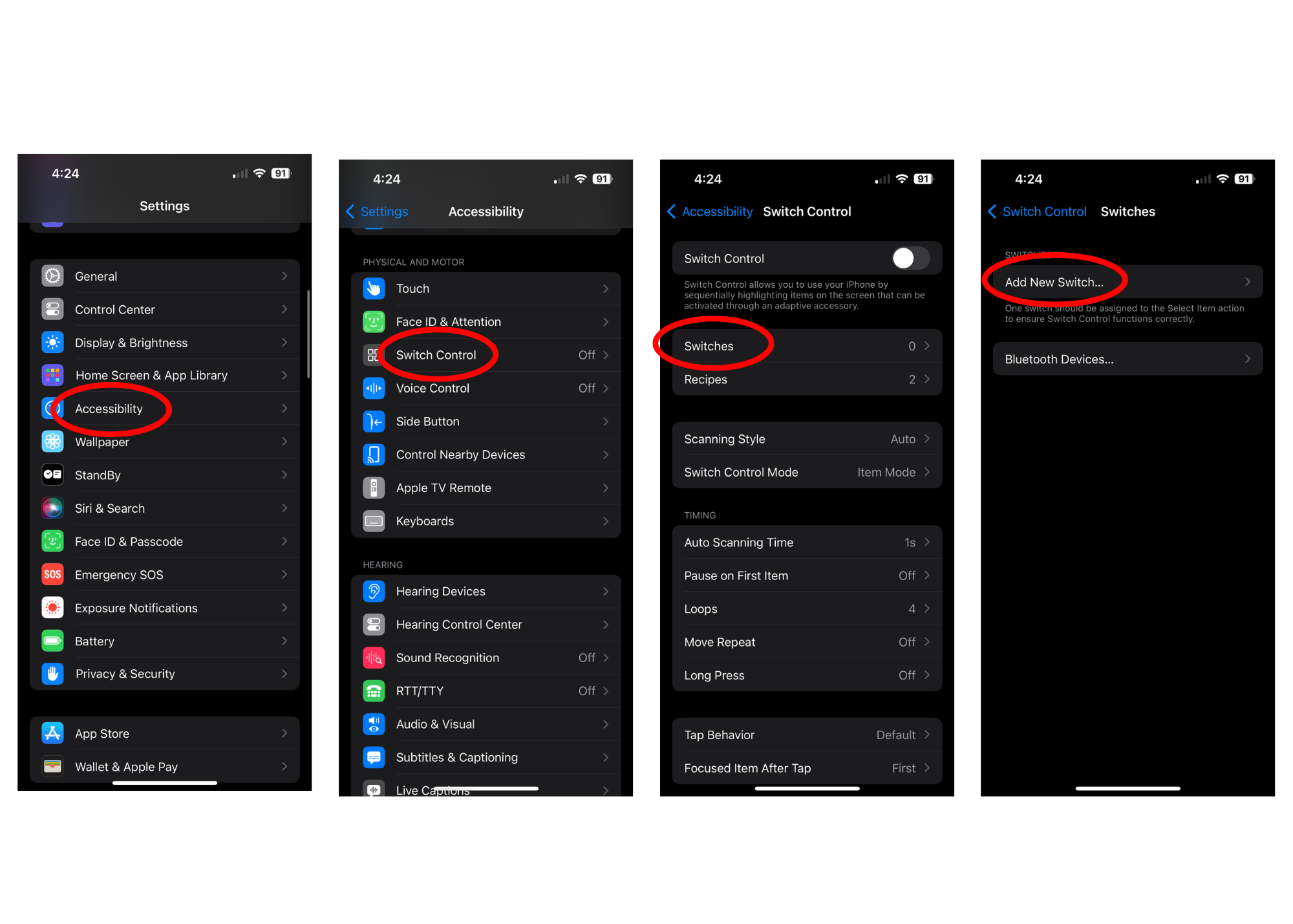Resources
How to use the Switch Kit
Please see the below Instruction Manual for ideas on how to start using your Switch Kit.
Switch Control on iPad
How to set up and iPad for switch control
- Plug in your switch into the MakeyMakey and plug the MakeyMakey into the iPad
- Go to the Accessibility section in settings and click “Switch Control”
- Select “Switches”
- Select “Add New Switch”
- Press your switch and give it a name
- Select which action you want your switch to perform
Click here to learn more about switch control with the switch kit.
Creating your own games in Scratch
Interested in learning how to make your own games? Check out this video from one of the switch kit creators demoing how to create a simple cause and effect game.
Some principles we use when creating games are:
- High-contrast: Use colors that are easily distinguishable from each other. Avoid using red and green together as they can be difficult for colorblind users to differentiate. Consider adding an optional black only background so users can make it even more high-contrast.
- Multiple feedback modalities: ** Incorporate both sound effects (a chime) and use animations or visual changes (character changes color).
- Reliability: Ensure that the game responds consistently to inputs. Test the game thoroughly to catch any bugs or inconsistencies.
- Use consistent controls: If there is one input for the game, use the spacebar and/or mouse click. If there are two inputs for the game, use the left and right arrow keys.
- Fun: Use popular and engaging characters like Elmo to capture children’s interest. Provide positive feedback and rewards for each key press to encourag continued play and learning.